Bloodmasters Game Manual
Configuration
First things first. When you open the launcher with the shortcut that has been created for you, you can configure all your settings in the options dialog. Click the options button to get there.
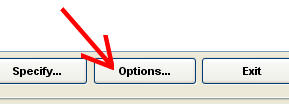
General options
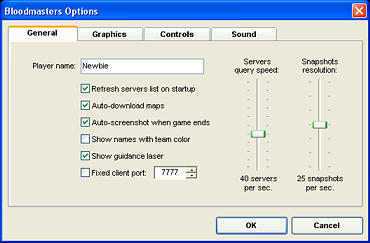
Player name is the name you will be using in the game. You can use color codes in your name to make it look better. To insert a color, use the ^ sign followed by a number of the color. These are all the color numbers:

Refresh servers on startup, when this is checked, the launcher will query the servers when the launcher is opened and show them to you. When this is not checked, you will have to click the refresh button yourself.
Auto-download maps will automatically attempt to find and download the map from the server's website when you do not have the map yet. This requires that either the server's website link points directly to the .RAR map archive or a link on the server's website to the .RAR archive exists.
Auto-screenshot when game ends, when this is checked, a screenshot will be made after each game you play. When the scoreboard appears at the end of the game it will make a screenshot of the scores that you can, for example, use as proof for a tournament match.
Show names with team color overrides the colors in player names and shows the player names in the color of their team.
Show guidance laser shows you a laser that can help you to see where you are aiming. For more information on the aiming subject, see the Movement and Shooting chapter.
Fixed client port allows you to always use the same port on the client side. This is usefull so that you can configure your firewall and/or router for multiple games behind a NAT. For advanced users only.
Server query speed is the rate at which the launcher will query the servers. The best setting for this option greatly depends on your internet connection. If you don't know what to set it to, leave it as it is.
Snapshots resolution is the rate at which information will be sent to your client during a game. For high bandwidths and low ping connections you can use a higher rate which makes opponent movements more smooth and accurate. For advanced users only.
Graphics options
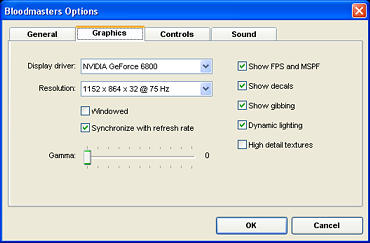
With the options on the left you can configure your video settings. Start at the top by choosing your display driver. Then the list below will allow you to choose a resolution. Higher resolutions look nicer, but cost more performance. Lower resolutions can improve the gameplay. The resolutions are shown like this: width x height x color depth @ refresh rate. When you are low on video memory, choose a lower width and height and lower color depth (16 bits).
Synchronize with refresh rate is recommended when your video card is fast enough for the game as it helps for smoother animations. If your frame rate (FPS) in the game is constantly below the refresh rate, then turn this option off to gain the maximum possible frame rate.
On the right are extra options that you can turn on or off to gain performance or better graphics. If you need a big gain in performance, turn off the dynamic lighting. Turning off the decals and gibbings can also improve performance. High detail textures will improve the graphics quality at resolutions of 1152 x 864 and higher.
To see your frame rate (FPS) in the game, turn on the option Show FPS and MSPF.
Control options
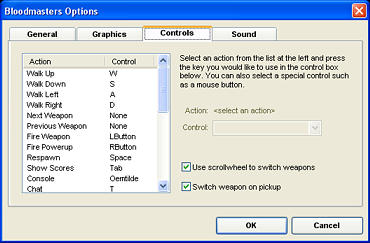
Here you can configure ("bind") all the actions to keyboard and mouse controls. Select an action from the list on the left, then press any key to assign that key to the selected action. You can also choose from several mouse controls (mouse buttons and scrollwheel) from the control list as shown in the screenshot below.
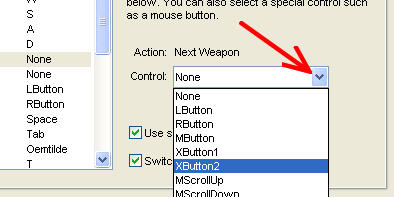
When use scrollwheel to switch weapon is checked the mouse scrollwheel will automatically be used for switch to next and previous weapon in the inventory. When the switch weapon on pickup option is checked, you will switch to the new weapon automatically when it is picked up in the game.
Sound options
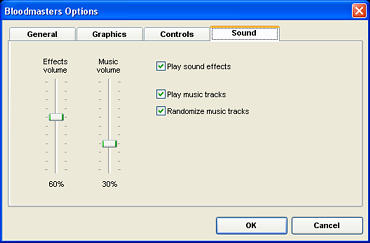
This panel allows you to change the volumes of the sounds and music played in the game. You can also turn off the play sound effects options to disable sounds, or turn off the play music tracks option to disable the music. When randomize music tracks is checked, the music tracks will be played in a random order.
NOTE: You can put your own MP3 files in the Music subdirectory of your Bloodmasters installation and Bloodmasters will play your MP3 tracks during the game!